This article was inspired by a client question:
We’ve been working on moving our websites from UA to GA4 for Google Analytics, and I’ve noticed a significant difference in “Sessions” between the two. We do a report for our company executives about website traffic and have always used Sessions as the metric to report. Is reporting GA4 sessions the best way to communicate traffic or is a different metric better?
There was also a follow-up to this question asking why the session count is different between GA4 and UA. These types of questions are only going to get more common as more websites start using GA4 alongside Universal Analytics.
Even though GA4 sessions are not exactly as UA sessions, Sessions is still the best metric to monitor trends in website traffic. But you should know how sessions are measured differently in GA4 vs. UA, and various factors that can affect the number of sessions reported.
Comparing session count: GA4 vs UA
Session count in UA vs GA4 is not likely to match, because UA sessions and GA4 sessions are calculated differently, and the same action can trigger a new session in GA4 but not UA (or vice versa). Property settings and report filters can also affect session count on one or both platforms.
Your session count might be higher or lower in GA4 depending on:
- How users interact with your website (and app if you have one)
- How your analytics properties are set up
<div class="post-note">When comparing metrics in GA4 & UA, make sure you’re looking at the same date range and user segment in both platforms. It’s also a good idea to double check that all your tags are firing correctly in both.</div>
Why UA sessions can be higher than GA4
- UA starts a new session at midnight
- UA starts a new session if the user encounters a UTM parameter
Why GA4 sessions can be higher than UA
- GA4 has a longer time window for processing late hits
- GA4 can count engaged sessions without a pageview
- GA4 automatically uploads logged iOS events when the app is backgrounded
Factors that can affect session count either way
- Session timeout settings in GA4 & UA may not be the same
- Data filters in GA4 & UA may not be the same
- GA4 estimates session count
A closer look at GA4 sessions vs UA sessions
Here’s more detail about each of the factors that can cause different session counts in GA4 and UA:
1. Time zones of website users
UA starts a new session at midnight, based on the time zone set for your website in Google Analytics. GA4 doesn't start a new session at midnight. So visitors who are on your website at midnight will restart a session in UA but not in GA4.
Effect: This could make session count appear higher in UA.
2. Session timeout settings
Both UA & GA4 session duration has a default timeout setting of 30 minutes, but it can be adjusted.
Effect: If the session timeout settings don’t match, that would make the session count different.
- UA min/max session timeouts: 1 minute / 4 hours
- GA4 min/max session timeouts: 5 minutes / 7 hours 55 minutes
How to adjust UA session timeout settings
<div class="post-action">Click Admin, find the Property column, click Tracking Info, then click Session Settings.</div>
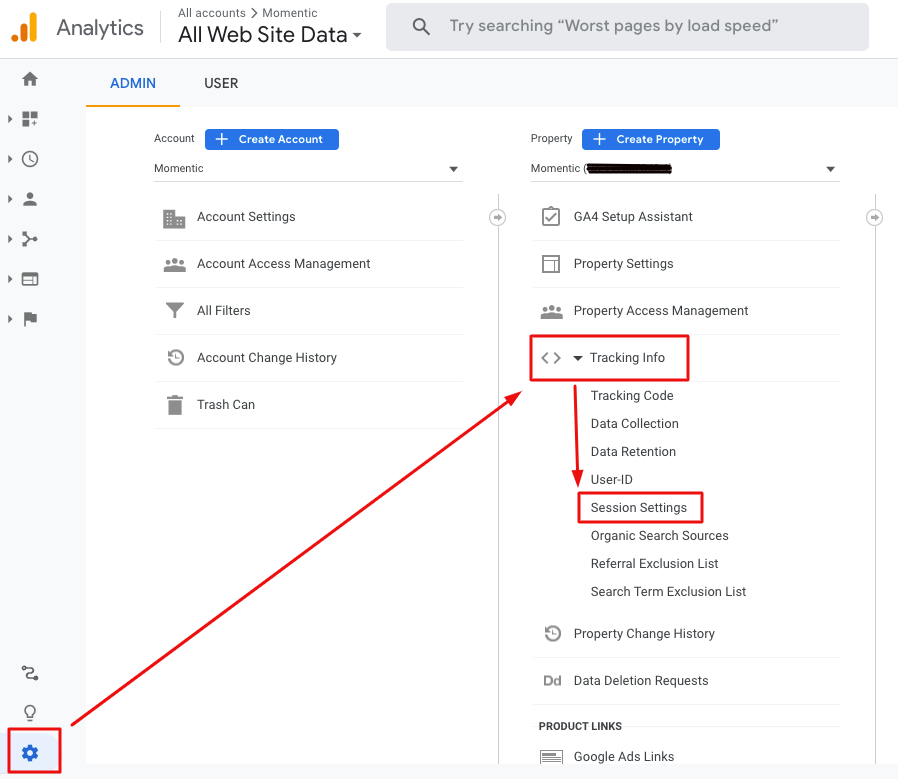
<div class="post-action">Adjust the Session timeout to the desired time interval and click Apply.</div>
How to adjust GA4 session timeout settings
<div class="post-action">Click Admin, find the Property column, click Data Streams, then click on your Web stream.</div>
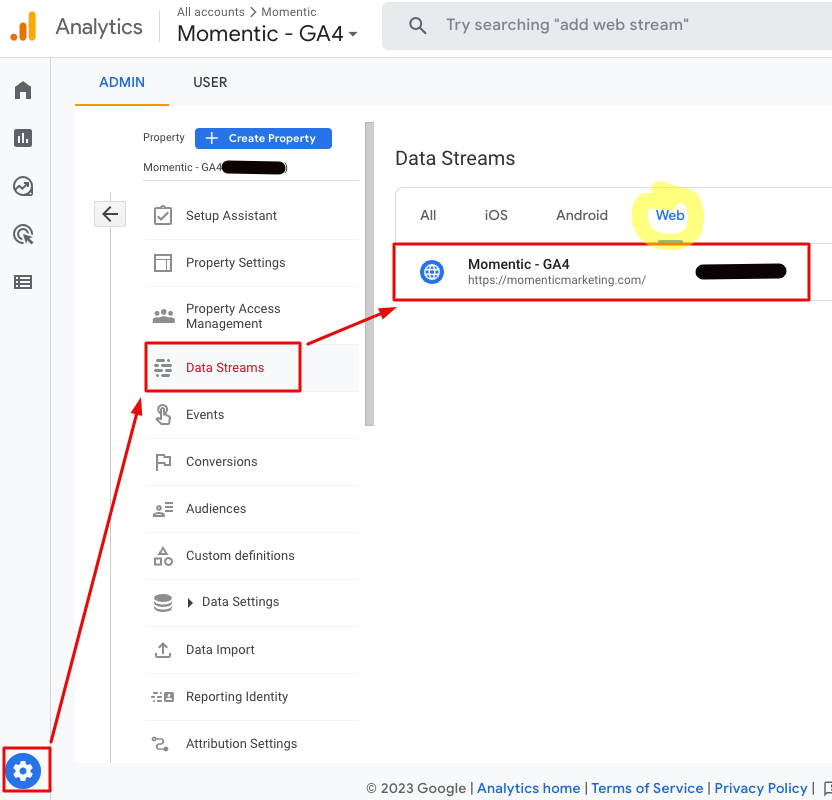
<div class="post-action">Scroll down and click Configure tag settings.</div>
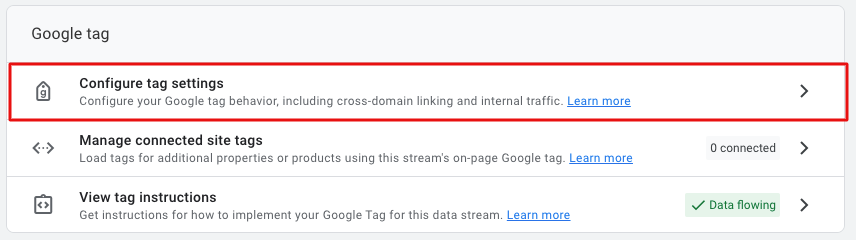
<div class="post-action">In the Settings panel on the next screen, click Show all. Scroll down and click Adjust session timeout.</div>
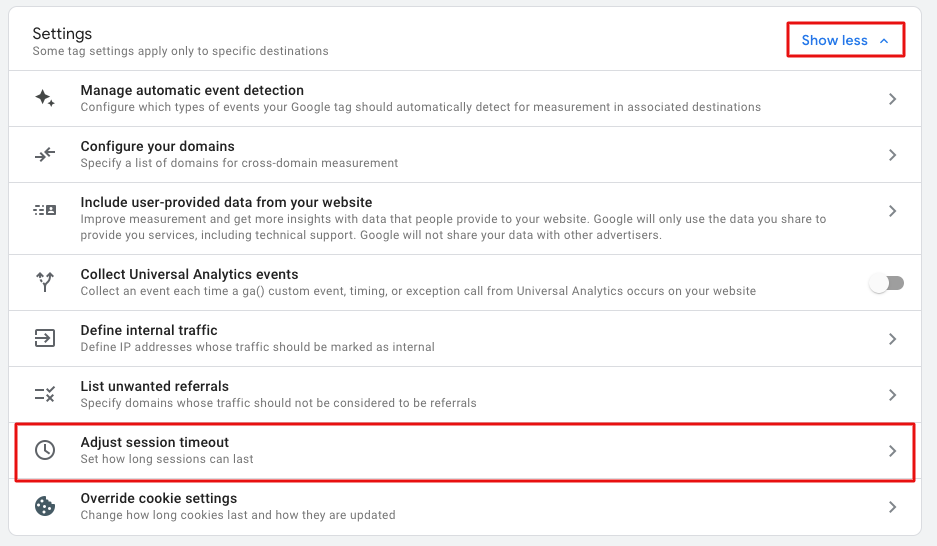
Adjust the Session timeout to the desired time interval and click Save in the upper right.
3. Timing of "hits" in GA4 vs UA
Hit timing is different from session timeout. Each individual user interaction with a website is called a hit: pageviews, transactions, events and more (and in GA4, every hit is an event). Data processing latency is 24-48 hours. Sometimes website hits aren’t processed in a timely fashion because of implementation or network constraints.
This Analytics Help page details how late hits are counted differently in GA4 and UA.[1] Here’s a summary:
- UA: Late hits are processed if they arrive within 4 hours of the end of the day.
- GA4: Late hits are processed if they arrive within 72 hours of the end of the day.
Effect: GA4 processes hits (events) across a broader time range which may lead to a higher session count.
This Analytics Help page offers more insight into the data limits for UA properties.[2]
4. GA4 reports "engaged sessions"
Sessions in GA4 include all website or app visits (with or without interactions) that last for a given period of time.
Engaged sessions in GA4 are sessions that last longer than 10 seconds, or sessions that have at least 2 pageviews, or sessions that have at least 1 conversion event.
<div class="post-note">You can adjust the timer for engaged sessions in GA4 by going to Admin > Data Streams > Web Stream > Configure Tag Settings > Show All > Adjust Session Timeout > Adjust timer for engaged sessions.</div>
<div class="post-note-cute">Engaged sessions in GA4 are why you'll likely notice a lower GA4 bounce rate compared to UA. In Universal Analytics, a session can be labeled as a "bounce" no matter how long the user spends on your page, as long as they don't click on anything. In GA4, in order for a session to count as a bounce, the user has to be on the page for fewer than 10 seconds and leave the site without triggering any events.</div>
Example: a user lands on a page, reads all of the content and is satisfied with the answer. After two minutes they leave the website (without clicking on anything). That counts as an engaged session in GA4, but would count as a bounce in UA, even though your page was the one that fulfilled their query.
GA4 automatically detects user activity (like scrolling down a page) and UA doesn’t. So in GA4, an engaged session can begin without a pageview. But in UA a session has to start with a pageview.
Example: a user visits a page of your site and quickly leaves (but the browser tab is still open). After 30 minutes or more (long enough for the session to time out) the user comes back and reads all the content on your web page.
In UA this would be counted as a single session with one pageview, because there was no detectable new pageview or user activity. In GA4 this would be counted as two sessions: one regular session (with a pageview event) and one engaged session (because it lasted longer than 10 seconds).
Effect: Because GA4 can measure engaged sessions based on user behavior other than a pageview, the session count can be higher.
Learn more about views vs sessions in GA4.
5. UTM parameters
GA4 does not restart session count if a user encounters new campaign parameters while on the site, but UA does.
- Example one: you have UTM parameters on some internal links to track which elements get the most clicks. If so, a site visitor who clicks a UTM-tagged internal link will start a new session in UA but not in GA4.
- Example two: a user was on the site, left to check their email (perhaps to get a promo code or find a product number), then re-entered the site via an email link with UTM tracking. This would count as 2 sessions in UA but only 1 session in GA4.
The second scenario could also take place if the user left and reentered the site via a Google Ad or a link on a referring site with UTM parameters.
Effect: Site visitor engagement with UTM parameters may increase session count in UA.
6. Session estimation
GA4 uses a statistical estimate of the number of sessions, but UA does not. However, UA does sample sessions when datasets get large.
<div class="post-note-cute">Sampling means looking at a small subset of data to infer information about a larger data set. Google gives this example: if you want to count the number of trees in a 100-acre forest, count the trees in one acre and multiple by 100. Learn more about data sampling in analytics.[3]</div>
Effect: Differences in how session metrics are calculated can lead to different session counts between UA & GA4.
7. Filters
Because you can create custom filters in UA, certain reporting views may be filtered to exclude some data—which can affect the number of sessions reported.
GA4 doesn’t have reporting views. GA4 applies filters at the property level, and currently offers only two types of filters: include/exclude internal traffic, or include/exclude developer traffic.
Effect: If UA & GA4 properties have different data filters in place, this can affect session count.
8. iOS app events are counted differently
GA4 and UA count metrics differently when a user moves an iOS app (including browser apps) to the background.
GA4 events (including session_start) are automatically uploaded when an iOS app is backgrounded, but this doesn’t happen in UA.
Effect: Sessions from iOS apps can be a lot higher in GA4.
9. GA4 can count unlimited events per session
This one doesn’t affect session count, but it’s still an important difference in how UA and GA4 use session data.
In Universal Analytics, goals are counted only once per session. Even if a user completes several different conversions in one session, only one is counted.
In GA4, you can choose whether you want to count conversion events once per session or once per event. The “once per event” option counts every conversion event, regardless of how many conversions occur per session.
You can choose which counting method your GA4 property uses by going to Admin > Property > Conversions. In the Conversion Events table, click the three dots on the right. Click “change counting method” and choose the one you want. You need Editor-level permissions, so if you don’t see that option, that’s why. Changing this setting will only change how events are counted going forward, not retroactively.
Learn more about conversion event setup and reporting in GA4.
Bonus: GA4 session calculation update
If you were an early adopter, your session counts within GA4 may be different for data collected before and after October 2021 because that’s when Google updated the session metric calculation method.[4]
GA4 Sessions FAQ
How are sessions tracked in GA4?
A session in GA4 is tracked and counted using a session_ID and a ga_session_number, which are generated by a session_start event. A session_start initiates when a user views a web page or opens an app. The session ID is used to identify which session an event belongs to. The session number counts how many sessions a single user has on your website.
What is the engagement time per session in GA4?
The ‘Average engagement time’ metric in GA4 calculates the average length of time your web page had a user’s focus in a browser, or how long your app was in the foreground. The amount of time is measured in milliseconds and sent as an engagement_time_parameter.
Where can I find sessions in GA4?
You can find session metrics in several places in GA4, including:
- Acquisition overview report
- User acquisition detail report
- Traffic acquisition detail report
- Landing pages detail report
- Demographic details report
- Tech details report
You can also customize a detail report (or create an Exploration) to include specific session metrics (Sessions, Engaged sessions, Events per session, Views per session, Average session duration, Sessions per user, Engaged sessions per user, Session conversion rate, and Average engagement time per session).
What’s the difference between users and sessions in GA4?
A user is an individual who visits your website or opens your app. A session is a period of time during which a user triggers events on your website or app.
User metrics are also different in GA4 compared to UA.
Bottom line: Keep the focus on business goals
Sessions are a good way to benchmark total website/app traffic and monitor traffic trends from a high level, but racking up a higher session count shouldn’t be an SEO objective in and of itself. Here’s what matters more:
- Is your website attracting increased organic traffic from qualified users?
- Are users finding value in the content on your website?
- Are website users performing meaningful actions (aka conversion events) on your site?
- Are the conversions on your website leading to increased business revenue?
Two things you can do today to improve GA insights
- If you haven't setup GA4 yet, you should do so ASAP so you can verify that any GA4 vs UA reporting discrepancies are tracking related, not performance related. Yup, UA is still tracking for a lot of properties as of July 18th, 2023!
- For any organic search reporting, it's smart to include data from Google Search Console and Bing Webmaster Tools to verify long-term trends—this will be even more important after UA sunsets.
Even though UA and GA4 metrics aren't apples-to-apples, there's still value in exporting your historical UA data before it expires.
Momentic creates, tests, and iterates results-driven SEO strategies for brands in nearly every industry vertical. If you’d like to know more about creating, implementing or tracking the results of an effective SEO strategy, book a free consultation. We do one-time projects as well as ongoing work, and we’d love to help your website reach its full potential!
<div class="post-note-cute">If you need help with GA4 implementation, reporting audits, dashboard configuration, or if you have questions about anything analytics related, don't hesitate to reach out: info@momenticmarketing.com</div>
Resources used to create this article
- [UA→GA4] Universal Analytics versus Google Analytics 4 data (support.google.com)
- Data limits for Universal Analytics properties (support.google.com)
- About data sampling - Analytics Help (support.google.com)
- [GA4] About Analytics sessions (support.google.com)
- [GA4] User engagement (support.google.com)
- [GA4] About conversion counting method (support.google.com)


.png)





