Update: We Didn't Opt Out
Thursday, March 2, 2023: We decided to stay opted in to the automatic GA4 configurations even though our GA4 property has been set up and collecting custom event data for months. So far, the only difference is that we're seeing additional options when hovering on the arrows in Setup Assistant:
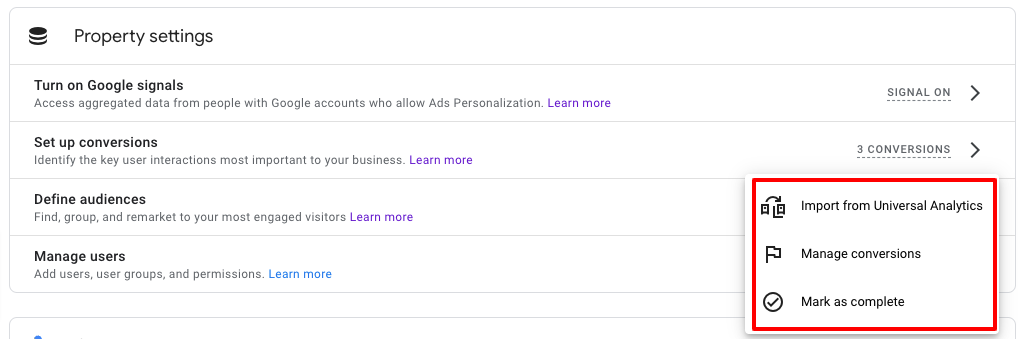
We're not seeing any changes to events or conversion events being tracked. Google's statement that "Some more complex features (such as goals, audiences, and Google Ads links) require more time to migrate. If you use these features, you’ll have at least one additional month to opt out" is no longer on their documentation page, so it's hard to say how long it will take them to migrate everything over.
Stay tuned!
Update: Google Just Published Brand-New Guidelines About Auto-Migration
On Friday, February 24, 2023, Google announced a brand-new resource in the Analytics Help Center: a guide for the automatically-created GA4 properties that will be rolling out soon.
Here's what's the same:
If you have a Universal Analytics property but not a GA4 property yet, Google will create one for you based on the settings in your UA property—unless you opt out by Tuesday, February 28, 2023.
Here's what's new:
<div class="post-note-cute">Google now says: “We strongly recommend you manually migrate your Universal Analytics settings to GA4 prior to auto-migration to ensure the quality of your data.” This is the only part of the guide that’s in a reddish font, so you know they mean it.</div>
Please manually migrate everything before the automatic migration. What? This recommendation is confusing because if you are taking the time to manually migrate your settings, then what value is the “automatic” configuration going to add? Time will tell.
Lower down on the Analytics Help page it says “Automatically created Google Analytics 4 properties can help you start your migration from Universal Analytics.” This seems to be Google admitting that the migration will not be fully automatic.
If you’ve already put in the time and effort to set up GA4 on your own, and you’re happy with the data you’re collecting, it might be a real time-saver to just opt out of the so-called automatic configuration entirely.
<div class="post-note-cute">If you already have a GA4 property that is connected to a UA property, Google will automatically copy over any configurations from UA to GA4 UNLESS you mark them as "complete" in your GA4 property OR opt out.</div>
If you don’t opt out, will the automatic copying of configurations change how your existing GA4 conversion events and other settings work? Google hasn’t said. You let it happen and find out, or opt out and enjoy peace of mind knowing your GA4 property will stay how it is.
Here's how to tell if your GA4 property is connected to your UA property:
- Go to your GA4 property
- Click Admin
- Click Setup Assistant in the Property column
- Look for a green "Connected to" notification next to the title
If your GA4 and UA properties are connected, you have two options: opt out of auto-configuration entirely, or opt out of auto-configuration for specific configurations only.
Opting Out of Specific Types of Configuration
This is a great opportunity to review your goals, events and users in Universal Analytics, and make sure that everything you care about is migrated over to GA4. Depending on how long you've been actively using UA, and how many other users have been creating goals and events in UA, there may be some actions or permissions that are due for retirement, in which case you don't need them re-created in GA4.
You can opt out of auto-migration for the following items by going to the Setup Assistant tool within GA4 (Admin → Property Column → Setup Assistant), clicking the arrow on the right-hand side, and selecting “Mark as complete”.
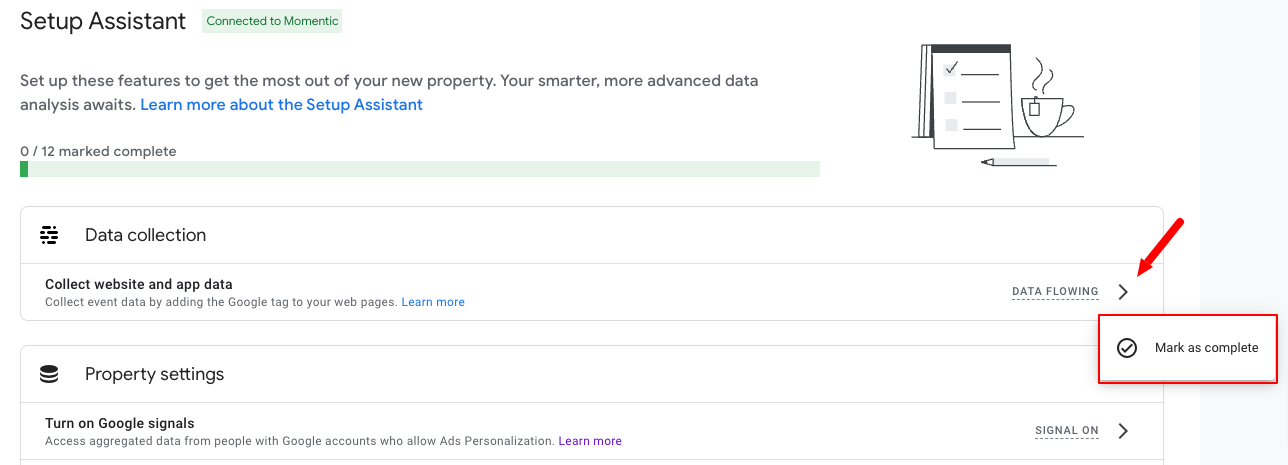
Data Collection
If the data is already flowing, auto-configuration won't make it "flow more" - go ahead and mark as complete.
Turn on Google signals
Google signals provides additional session data for users who have signed into their Google accounts and enabled Ads Personalization. One thing to be aware of is that Google may apply data thresholds (in other words, not show you data) in a given report if Google signals is enabled and there's a small number of users for the date range you selected.
The point of Google signals is to act as an anonymized Reporting Identity to provide cookieless tracking of customer journeys across multiple devices. The data is aggregated to protect users' privacy, which is why data is thresholded when the number of users isn't high enough. Google signals is mainly used for remarketing and advertising reports, but it also informs the GA4 Tech Overview report and some demographic data.
Per Google: “For your reports to include Google-signals data you need a monthly average of 500 users per day per property.” So if you have a small website that doesn’t get much traffic, enabling Google signals could limit data visibility in your reports.
Set up conversions
If you’ve already put in the work to set up conversion events in GA4 and you’re satisfied with the data you’ve been collecting, you might as well mark this one complete and leave it be.
If you struggled to set up conversion events in GA4 and are still relying on UA for your goal and event reporting, auto-migration might be helpful. It’s hard to say for sure because at this point nobody knows what an automatically-created GA4 property or conversion looks like.
At any rate, Google still wants you to manually migrate your UA settings to GA4 (including setting up conversions - #5 in their list of “essential migration steps”), so whether or not this will make things easier for non-professional Google Analytics users remains to be seen.
Define audiences
If you have defined audiences in your UA property and want to use the same audiences in GA4, you can migrate them using a Google Sheets add-on that will re-create your audiences in GA4.
If you don’t use audiences in Google Analytics, or if you’ve already re-created or defined the audiences you needed in GA4, go ahead and mark this one as complete.
Manage users
If you only have a handful (or fewer) of users with access to UA and/or GA4, this is simple. You can very easily add or remove users and update their permissions in GA4 by going to Admin → Property Column → Property Access Management. If everyone you want to have access to GA4 already does, go ahead and opt out of this auto-configuration.
But if your UA property has a lot of different users, then having them automatically migrate to GA4 might save you some time. Of course, Google still wants you to migrate your users from UA to GA4 manually before the "automatic" migration.
<div class="post-note-cute">What happens if you don't follow Google's recommendation to manually migrate settings before the automatic migration? Nobody knows. Maybe they'll do it all for you, and they're just trying to reduce the amount of work on their end by encouraging users to do it manually first. Maybe the automatic migration will happen faster if you do at least some manual migration first. Or maybe the "automatic" configuration process will screen for errors or inconsistencies in your setup, and fix them for you or alert you to address them. Google has not made it clear, so we'll have to wait and see.</div>
You can also opt out of specific Google ads items in the Setup Assistant, but we're not going into detail on those:
- Link to Google Ads
- Bid on GA4 conversions (Google Ads)
- Target ads to GA4 audiences (Google Ads)
If you have any questions about Google Ads & GA4, please contact our Momentic's sister company, Granular.
Original Post from 2/16/2023: Google is Going to Start Setting Up GA4 Properties Automatically
Starting in early February 2023 Google began sending emails to website owners with a Universal Analytics property:
<blockquote class="quote">For any customer who does not set up a GA4 property with basic settings, starting in March, we will configure one with a few basic settings consistent with the existing Universal Analytics property; this includes certain conversion events, Google Ads links, and existing website tags. For Universal Analytics customers whose websites are tagged with gtag.js or analytics.js (including through tag management systems like Google Tag Manager), we will create a connected site tag that will reuse existing tags when possible to send traffic to the new GA4 property. If you do not wish to have a GA4 property created and configured based on your Universal Analytics property and existing tags, you may opt-out.</blockquote>
Because Universal Analytics and Google Analytics 4 collect data in different ways, it isn't clear how linking the two platforms with a connected site tag would work, or if events would be tracked the same way compared to setting it up yourself using Google Tag Manager.
Learn more about how sessions in GA4 vs UA are different.
If you haven’t created a new GA4 property yet, I recommend setting it up yourself using Google Tag Manager. This will allow you to control GA4 setup and event tracking from the start. Analytics migration tools are limited and might not cover everything you want to track. Hands-on GA4 setup is also a good opportunity to reevaluate what you're tracking and reporting on, to make sure it's relevant and helpful.
Learn how to set up a new GA4 property using Google Tag Manager.
Note that our setup guide does not cover paid search. For help with Google Ads and GA4, please contact Momentic’s sister company Granular.
How to Opt Out of Automated GA4 Migration
Google’s documentation on automatically created GA4 properties states:
<blockquote class="quote">If you want to opt out, do so by February 28th [2023]. Some more complex features (such as goals, audiences, and Google Ads links) require more time to migrate. If you use these features, you’ll have at least one additional month to opt out. You can opt out at any time before your Google Analytics 4 property is automatically configured. After automatic property configuration, the opt-out setting will be locked.</div>
To opt out, go to your UA property > Admin > Property column > GA4 setup assistant:

<div class="post-action">In GA4 setup assistant, scroll down and disable the check box that says “Automatically set up a basic Google Analytics 4 property”.</div>
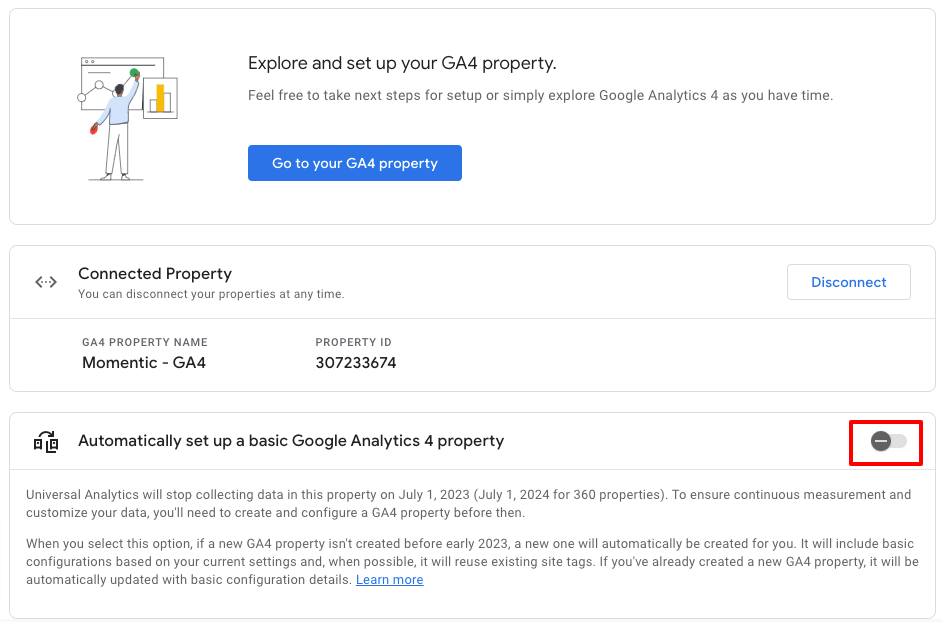
I Already Set Up GA4 - Why Am I Getting a Pop-Up to Migrate from UA?
Even if you already created a new GA4 property, you might see this pop-up when you log in to GA4:
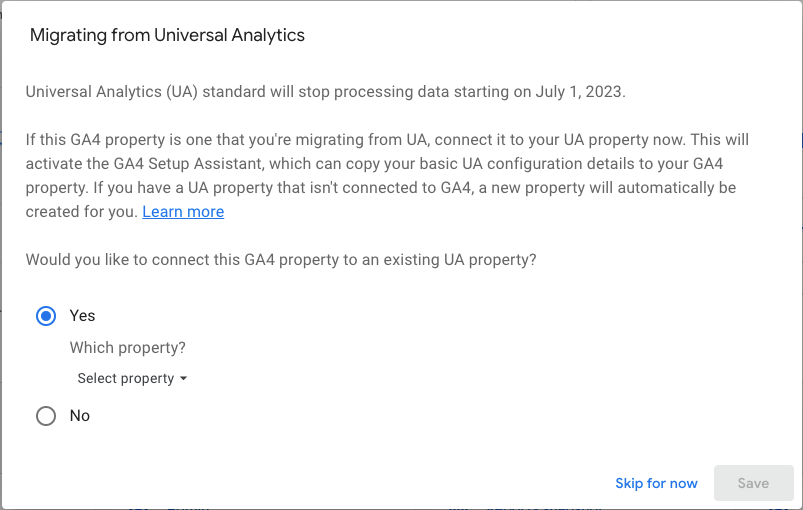
This is because Google is working hard to make sure all Analytics users are aware of the upcoming deadline, and to speed up the migration process for stragglers. Perhaps some folks created a GA4 property but didn't set up all the event tracking right away, and this could be an opportunity to remind them. You could also be seeing this pop-up if you created a GA4 property but didn't link it to your UA property, or created a GA4 property but didn't tick all the boxes in the GA4 Setup Assistant.
Either way: opt out if you want your GA4 property to stay how it is, or opt in if you want to see what happens when Google auto-migrates settings from UA to GA4.
Will Anyone Benefit from Automatic Migration from UA to GA4?
The automated migration from UA to GA4 could be helpful for some people. If you only use Universal Analytics for the most basic built-in tracking (like pageviews, users, traffic sources, top landing pages, etc) then basic GA4 setup should be enough for you. Or if the prospect of configuring GA4 on your own is too daunting and you've been avoiding it, then automatic migration will get it done for you which is better than not having any GA4 property at all.
But if you want to get the most value out of GA4 and track specific user actions on your site such as form submissions, PDF downloads, clicks on certain elements, and much more—then you’re better off setting up GA4 yourself to make sure you know exactly how these events are being tracked.
Letting the automatic migration happen (even if you already set up a GA4 property) could also be an interesting experiment if you're confident it won't cause confusion among the people who actively use Google Analytics for your company's website. Remember: Universal Analytics data will be deleted starting July 1, 2024, so if you want to save historical UA insights, there's no time to lose.
Keep reading to learn how to set up GA4 events using Tag Manager
<div class="post-note-cute">If you need help with GA4 implementation, reporting audits, dashboard configuration, or if you have questions about anything analytics related, don't hesitate to reach out: <a href="mailto:info@momenticmarketing.com">info@momenticmarketing.com</a></div>


.png)





